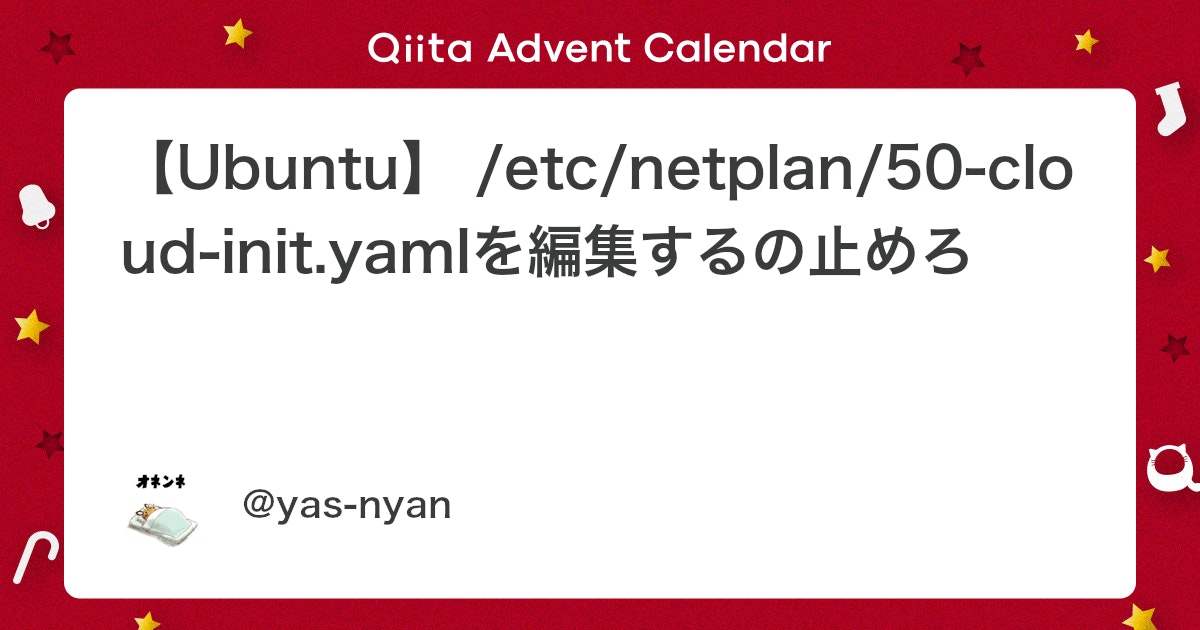TOC
Armbian (Bionic Server)
多数のSBCをサポートするArmbianが一番素のUbuntu環境に近いため、これを使うことにします。
現在NanoPi M4V2用に公開されているArmbianは以下のものがあります。
- Bionic server(Kernel 5.4)
- Bionic desktop(Kernel 4.4)
- Buster server(Kernel 5.4)
- Buster desktop(Kernel 5.4)
- Buster server(Kernel 4.4)
- Buster desktop(Kernel 4.4)
BionicはUbuntu 18.04LTS、BusterはDebian 10のことなので、好みと用途から選べば問題ないでしょう。ということで、Bionic serverのKernel5.4のものを選びます。
※NanoPi M4V2でのArmbianはKernel5.4だと問題が多少はありそうなので、全く問題なく動かすことを期待する場合はKernelが4.4のものを選んだ方が安全ですが、この場合はBionicのdesktopかBusterのserver/desktopを選ぶことになります。
Armbian_20.02.1_Nanopim4v2_bionic_current_5.4.20.7zを展開して取り出したArmbian_20.02.1_Nanopim4v2_bionic_current_5.4.20.imgをetcher等でmicroSDに焼いて、挿して起動します。
SSHログイン、パスワードの変更、一般ユーザーの作成
ArmbianはデフォルトでSSHログイン可能で、初回ログイン時にrootユーザーのパスワード変更、一般ユーザーの作成を行います。正常に起動すればDHCPサーバーからIPアドレスを割り振られるので、ルーターの管理画面等でIPアドレスを確認して接続するのが一番手間がないと思います。
初回接続時のユーザーはroot、パスワードは1234です。SSHで接続すると以下もろもろ表示されます。
$ ssh root@192.168.1.106
The authenticity of host '192.168.1.106 (192.168.1.106)' can't be established.
ECDSA key fingerprint is SHA256:(snip).
Are you sure you want to continue connecting (yes/no/[fingerprint])? yes
Warning: Permanently added '192.168.1.106' (ECDSA) to the list of known hosts.
root@192.168.1.106's password:
You are required to change your password immediately (root enforced)
_ _ ____ _ __ __ _ ___ ______
| \ | | _ \(_) | \/ | || \ \ / /___ \
| \| | |_) | | | |\/| | || |\ \ / / __) |
| |\ | __/| | | | | |__ _\ V / / __/
|_| \_|_| |_| |_| |_| |_| \_/ |_____|
Welcome to Armbian Bionic with Linux 5.4.20-rockchip64
System load: 0.06 0.29 0.16 Up time: 5 min
Memory usage: 3 % of 3868MB IP: 192.168.1.106
CPU temp: 40°C
Usage of /: 7% of 15G
[ General system configuration (beta): armbian-config ]
rootユーザーのパスワードを変更します。
New to Armbian? Check the documentation first: https://docs.armbian.com
Changing password for root.
(current) UNIX password:
Enter new UNIX password:
Retype new UNIX password:
Thank you for choosing Armbian! Support: www.armbian.com
次に一般ユーザーの作成をします。Debian/Ubuntuのadduserを内部で呼んでいるように見えるので、ユーザー作成をしたことがある場合は迷うことなく行えるでしょう。
Creating a new user account. Press <Ctrl-C> to abort
Please provide a username (eg. your forename): hogehoge
Trying to add user hogehoge
Adding user `hogehoge' ...
Adding new group `hogehoge' (1000) ...
Adding new user `hogehoge' (1000) with group `hogehoge' ...
Creating home directory `/home/hogehoge' ...
Copying files from `/etc/skel' ...
Enter new UNIX password:
Retype new UNIX password:
passwd: password updated successfully
Changing the user information for hogehoge
Enter the new value, or press ENTER for the default
Full Name []:
Room Number []:
Work Phone []:
Home Phone []:
Other []:
Is the information correct? [Y/n]
Dear hogehoge, your account hogehoge has been created and is sudo enabled.
Please use this account for your daily work from now on.
root@nanopim4v2:~#
apt-lineの確認
備忘録として、Armbian Bionic Server 5.4のデフォルトのapt-lineを記載します。
# cat /etc/apt/sources.list
deb http://ports.ubuntu.com/ bionic main restricted universe multiverse
#deb-src http://ports.ubuntu.com/ bionic main restricted universe multiverse
deb http://ports.ubuntu.com/ bionic-security main restricted universe multiverse
#deb-src http://ports.ubuntu.com/ bionic-security main restricted universe multiverse
deb http://ports.ubuntu.com/ bionic-updates main restricted universe multiverse
#deb-src http://ports.ubuntu.com/ bionic-updates main restricted universe multiverse
deb http://ports.ubuntu.com/ bionic-backports main restricted universe multiverse
#deb-src http://ports.ubuntu.com/ bionic-backports main restricted universe multiverse
# cat /etc/apt/sources.list.d/armbian.list
deb http://apt.armbian.com bionic main bionic-utils bionic-desktop
kernelの情報等
# uname -a
Linux nanopim4v2 5.4.20-rockchip64 #20.02.1 SMP PREEMPT Mon Feb 17 04:45:00 CET 2020 aarch64 aarch64 aarch64 GNU/Linux
タイムゾーン変更
# timedatectl
Local time: Thu 2020-03-19 14:40:38 UTC
Universal time: Thu 2020-03-19 14:40:38 UTC
RTC time: Thu 2020-03-19 14:40:39
Time zone: Etc/UTC (UTC, +0000)
System clock synchronized: yes
systemd-timesyncd.service active: yes
RTC in local TZ: no
# timedatectl list-timezones | grep -i tokyo
Asia/Tokyo
# timedatectl set-timezone Asia/Tokyo
# timedatectl
Local time: Thu 2020-03-19 23:41:49 JST
Universal time: Thu 2020-03-19 14:41:49 UTC
RTC time: Thu 2020-03-19 14:41:50
Time zone: Asia/Tokyo (JST, +0900)
System clock synchronized: yes
systemd-timesyncd.service active: yes
RTC in local TZ: no
ロケール設定(日本語ロケール追加、更新
$ locale
LANG=en_US.UTF-8
LANGUAGE=en_US.UTF-8
LC_CTYPE="en_US.UTF-8"
LC_NUMERIC="en_US.UTF-8"
LC_TIME="en_US.UTF-8"
LC_COLLATE="en_US.UTF-8"
LC_MONETARY="en_US.UTF-8"
LC_MESSAGES="en_US.UTF-8"
LC_PAPER="en_US.UTF-8"
LC_NAME="en_US.UTF-8"
LC_ADDRESS="en_US.UTF-8"
LC_TELEPHONE="en_US.UTF-8"
LC_MEASUREMENT="en_US.UTF-8"
LC_IDENTIFICATION="en_US.UTF-8"
LC_ALL=en_US.UTF-8
# apt-get install language-pack-ja
# update-locale LANG=ja_JP.UTF-8
(OS再起動)
$ locale
LANG=ja_JP.UTF-8
LANGUAGE=en_US.UTF-8
LC_CTYPE="ja_JP.UTF-8"
LC_NUMERIC="ja_JP.UTF-8"
LC_TIME="ja_JP.UTF-8"
LC_COLLATE="ja_JP.UTF-8"
LC_MONETARY="ja_JP.UTF-8"
LC_MESSAGES="ja_JP.UTF-8"
LC_PAPER="ja_JP.UTF-8"
LC_NAME="ja_JP.UTF-8"
LC_ADDRESS="ja_JP.UTF-8"
LC_TELEPHONE="ja_JP.UTF-8"
LC_MEASUREMENT="ja_JP.UTF-8"
LC_IDENTIFICATION="ja_JP.UTF-8"
LC_ALL=ja_JP.UTF-8
IPアドレスの固定(Netplan)
Netplan | Backend-agnostic network configuration in YAML
Ubuntu 17.10からデフォルトのネットワーク設定はNetplanを使用することになっているはずですが、Armbianには入っていないのでインストールします。
# apt-get install netplan.io
設定は基本的に/etc/netplan/の下にyamlファイルを書く形になっていますが、ファイル名については辞書順に読み込まれ、後勝ちになるため注意が必要です。
/etc/netplan/99-manual.yamlという名前で以下のファイルを作成します。ここでは192.168.1.210というIPアドレスを振っています。
network:
ethernets:
eth0:
dhcp4: false
addresses:
- 192.168.1.210/24
- fd00:dead:beef::10/64
gateway4: 192.168.1.1
gateway6: fd00:dead:beef::1
nameservers:
addresses:
- 192.168.1.1
version: 2
設定ファイルを書いたら反映します。SSHで接続している場合は反映後にIPアドレスが変わるので接続し直します。
# netplan apply
neofetch
どんなdistroか一目瞭然!現在使っているdistroを確認するならneofetchを使おう!
どんな環境なのかターミナル上でグラフィカルに教えてくれるneofetchをインストールします。
# apt-get install neofetch
$ neofetch
.-/+oossssoo+/-. hogehoge@nanopim4v2
`:+ssssssssssssssssss+:` -------------------
-+ssssssssssssssssssyyssss+- OS: Ubuntu 18.04.4 LTS aarch64
.ossssssssssssssssssdMMMNysssso. Host: FriendlyElec NanoPi M4 Ver2.0
/ssssssssssshdmmNNmmyNMMMMhssssss/ Kernel: 5.4.26-rockchip64
+ssssssssshmydMMMMMMMNddddyssssssss+ Uptime: 22 hours, 58 mins
/sssssssshNMMMyhhyyyyhmNMMMNhssssssss/ Packages: 449
.ssssssssdMMMNhsssssssssshNMMMdssssssss. Shell: bash 4.4.20
+sssshhhyNMMNyssssssssssssyNMMMysssssss+ Terminal: /dev/pts/1
ossyNMMMNyMMhsssssssssssssshmmmhssssssso CPU: (6) @ 1.512GHz
ossyNMMMNyMMhsssssssssssssshmmmhssssssso Memory: 121MiB / 3867MiB
+sssshhhyNMMNyssssssssssssyNMMMysssssss+
.ssssssssdMMMNhsssssssssshNMMMdssssssss.
/sssssssshNMMMyhhyyyyhdNMMMNhssssssss/
+sssssssssdmydMMMMMMMMddddyssssssss+
/ssssssssssshdmNNNNmyNMMMMhssssss/
.ossssssssssssssssssdMMMNysssso.
-+sssssssssssssssssyyyssss+-
`:+ssssssssssssssssss+:`
.-/+oossssoo+/-.
lshw
最後に、lshwの実行結果を貼り付けます。
nanopim4v2
description: Computer
product: FriendlyElec NanoPi M4 Ver2.0
serial: 6a4a2da445b43825
width: 64 bits
capabilities: smp cp15_barrier setend swp tagged_addr_disabled
*-core
description: Motherboard
physical id: 0
*-cpu:0
description: CPU
product: cpu
physical id: 0
bus info: cpu@0
size: 600MHz
capacity: 1512MHz
capabilities: fp asimd evtstrm aes pmull sha1 sha2 crc32 cpuid cpufreq
*-cpu:1
description: CPU
product: cpu
physical id: 1
bus info: cpu@1
size: 600MHz
capacity: 1512MHz
capabilities: fp asimd evtstrm aes pmull sha1 sha2 crc32 cpuid cpufreq
*-cpu:2
description: CPU
product: cpu
physical id: 2
bus info: cpu@2
size: 600MHz
capacity: 1512MHz
capabilities: fp asimd evtstrm aes pmull sha1 sha2 crc32 cpuid cpufreq
*-cpu:3
description: CPU
product: cpu
physical id: 3
bus info: cpu@3
size: 600MHz
capacity: 1512MHz
capabilities: fp asimd evtstrm aes pmull sha1 sha2 crc32 cpuid cpufreq
*-cpu:4
description: CPU
product: cpu
physical id: 4
bus info: cpu@4
size: 2016MHz
capacity: 2016MHz
capabilities: fp asimd evtstrm aes pmull sha1 sha2 crc32 cpuid cpufreq
*-cpu:5
description: CPU
product: cpu
physical id: 5
bus info: cpu@5
size: 2016MHz
capacity: 2016MHz
capabilities: fp asimd evtstrm aes pmull sha1 sha2 crc32 cpuid cpufreq
*-cpu:6 DISABLED
description: CPU
product: cpu-map
physical id: 6
bus info: cpu@6
*-cpu:7 DISABLED
description: CPU
product: idle-states
physical id: 7
bus info: cpu@7
*-memory
description: System memory
physical id: 8
size: 3868MiB
*-usbhost:0
product: EHCI Host Controller
vendor: Linux 5.4.20-rockchip64 ehci_hcd
physical id: 1
bus info: usb@1
logical name: usb1
version: 5.04
capabilities: usb-2.00
configuration: driver=hub slots=1 speed=480Mbit/s
*-usbhost:1
product: EHCI Host Controller
vendor: Linux 5.4.20-rockchip64 ehci_hcd
physical id: 2
bus info: usb@2
logical name: usb2
version: 5.04
capabilities: usb-2.00
configuration: driver=hub slots=1 speed=480Mbit/s
*-usbhost:2
product: Generic Platform OHCI controller
vendor: Linux 5.4.20-rockchip64 ohci_hcd
physical id: 3
bus info: usb@3
logical name: usb3
version: 5.04
capabilities: usb-1.10
configuration: driver=hub slots=1 speed=12Mbit/s
*-usbhost:3
product: Generic Platform OHCI controller
vendor: Linux 5.4.20-rockchip64 ohci_hcd
physical id: 4
bus info: usb@4
logical name: usb4
version: 5.04
capabilities: usb-1.10
configuration: driver=hub slots=1 speed=12Mbit/s
*-usbhost:4
product: xHCI Host Controller
vendor: Linux 5.4.20-rockchip64 xhci-hcd
physical id: 5
bus info: usb@5
logical name: usb5
version: 5.04
capabilities: usb-2.00
configuration: driver=hub slots=1 speed=480Mbit/s
*-usbhost:5
product: xHCI Host Controller
vendor: Linux 5.4.20-rockchip64 xhci-hcd
physical id: 6
bus info: usb@6
logical name: usb6
version: 5.04
capabilities: usb-3.00
configuration: driver=hub slots=1 speed=5000Mbit/s
*-usbhost:6
product: xHCI Host Controller
vendor: Linux 5.4.20-rockchip64 xhci-hcd
physical id: 7
bus info: usb@7
logical name: usb7
version: 5.04
capabilities: usb-2.00
configuration: driver=hub slots=1 speed=480Mbit/s
*-usb
description: USB hub
product: USB2.0 Hub
vendor: VIA Labs, Inc.
physical id: 1
bus info: usb@7:1
version: 0.50
capabilities: usb-2.10
configuration: driver=hub slots=4 speed=480Mbit/s
*-usbhost:7
product: xHCI Host Controller
vendor: Linux 5.4.20-rockchip64 xhci-hcd
physical id: 8
bus info: usb@8
logical name: usb8
version: 5.04
capabilities: usb-3.00
configuration: driver=hub slots=1 speed=5000Mbit/s
*-usb
description: USB hub
product: USB3.0 Hub
vendor: VIA Labs, Inc.
physical id: 1
bus info: usb@8:1
version: 0.50
capabilities: usb-3.10
configuration: driver=hub slots=4 speed=5000Mbit/s
*-network:0
description: Ethernet interface
physical id: 9
logical name: eth0
serial: 92:73:a3:xx:xx:xx
size: 1Gbit/s
capacity: 1Gbit/s
capabilities: ethernet physical tp mii 10bt 10bt-fd 100bt 100bt-fd 1000bt
1000bt-fd autonegotiation
configuration: autonegotiation=on broadcast=yes driver=st_gmac driververs
ion=Jan_2016 duplex=full ip=192.168.1.106 link=yes multicast=yes port=MII speed=
1Gbit/s
*-network:1
description: Ethernet interface
physical id: a
logical name: wlan0
serial: cc:4b:73:xx:xx:xx
capabilities: ethernet physical
configuration: broadcast=yes driver=brcmfmac driverversion=7.35.17 firmwa
re=01-2ed3ee81 multicast=yes
*-network:2 DISABLED
description: Ethernet interface
physical id: b
logical name: dummy0
serial: ee:41:85:bf:48:68
capabilities: ethernet physical
configuration: broadcast=yes driver=dummy driverversion=1.0
スポンサーリンク
comments powered by Disqus