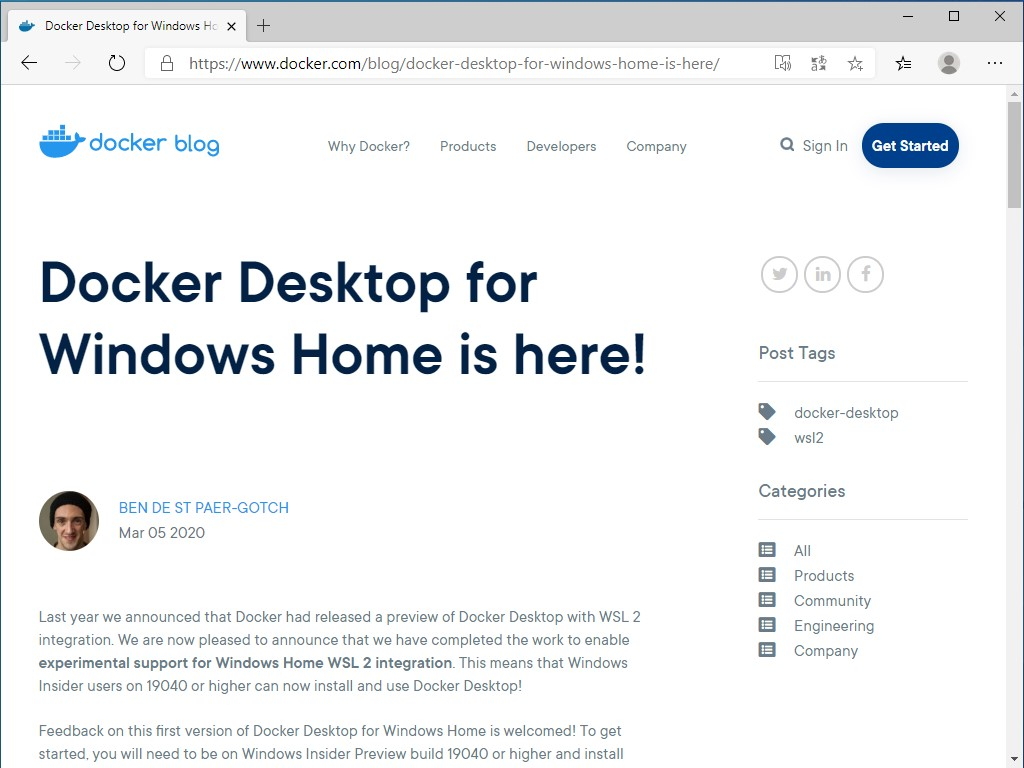TOC
Docker DesktopがWindows10 Homeにも対応
コンテナ仮想化アプライアンスであるDockerを扱いやすくするDocker Desktopは元々Hyper-V上で動作するという要件から、これまで動作対象OSはWindows10 Professional等の【HomeではないWindows 10】でした。
Windows10 Homeは20H1で内部でHyper-Vが動作するWSL2が利用できるようになることから、結果としてHomeでもHyper-Vが必要なソフトウェアが動作するようになります。
その流れで、Windows用のDocker DesktopもWindows10 Homeで動作するようになり1、先日プレビュー版(edge)としてWindows10 Home用のバイナリが公開されました。安定版(stable)ではまだHome上で利用できません。動作も20H1のWindows10 Homeが必要です。
Insider Preview版のWindows10 HomeでWSL2を使う方法については以下で紹介しています。
Docker Desktopをインストール
edge版のDocker Desktopをダウンロードしますが708MBあります。なんてこった。リンクは https://download.docker.com/win/edge/Docker%20Desktop%20Installer.exe になっています。


「Close and log out」を押します。押した瞬間にがっつりWindowsからログアウト(ログオフ)するので、作業中のファイルは保存しましう。

もう一度Windowsにログイン(ログオン)すると右下の通知領域の近くにこんなウィンドウが表示されます。
コマンドプロンプトを開いて適当なコマンドを実行すると、
>docker version
Client: Docker Engine - Community
Version: 19.03.5
API version: 1.40
Go version: go1.12.12
Git commit: 633a0ea
Built: Wed Nov 13 07:22:37 2019
OS/Arch: windows/amd64
Experimental: true
Server: Docker Engine - Community
Engine:
Version: 19.03.5
API version: 1.40 (minimum version 1.12)
Go version: go1.12.12
Git commit: 633a0ea
Built: Wed Nov 13 07:29:19 2019
OS/Arch: linux/amd64
Experimental: true
containerd:
Version: v1.2.10
GitCommit: b34a5c8af56e510852c35414db4c1f4fa6172339
runc:
Version: 1.0.0-rc8+dev
GitCommit: 3e425f80a8c931f88e6d94a8c831b9d5aa481657
docker-init:
Version: 0.18.0
GitCommit: fec3683
という感じで、Windowsからdockerを実行できるようになっています。
試しにそのままhello-worldしてみると、
>docker container run hello-world
Unable to find image 'hello-world:latest' locally
latest: Pulling from library/hello-world
1b930d010525: Pull complete
Digest: sha256:f9dfddf63636d84ef479d645ab5885156ae030f611a56f3a7ac7f2fdd86d7e4e
Status: Downloaded newer image for hello-world:latest
Hello from Docker!
This message shows that your installation appears to be working correctly.
To generate this message, Docker took the following steps:
1. The Docker client contacted the Docker daemon.
2. The Docker daemon pulled the "hello-world" image from the Docker Hub.
(amd64)
3. The Docker daemon created a new container from that image which runs the
executable that produces the output you are currently reading.
4. The Docker daemon streamed that output to the Docker client, which sent it
to your terminal.
To try something more ambitious, you can run an Ubuntu container with:
$ docker run -it ubuntu bash
Share images, automate workflows, and more with a free Docker ID:
https://hub.docker.com/
For more examples and ideas, visit:
https://docs.docker.com/get-started/
という表示がされて、問題なく動作しています。
タスクトレイのクジラアイコンを右クリックしてAbout Docker Desktopを選ぶと付随してインストールされる諸々のバージョンが表示されます。

VSCodiumVSCodeから操作する
VSCodiumでRemote Developmentプラグインをインストール→悲報発生
Remote Development - Visual Studio Marketplace

【悲報】VSCodiumではRemote Developmentプラグインが動作しない
なのでVSCodeをインストールしてRemote Developmentプラグインをインストール
このためだけにVSCodeのインストールです…

インストールが終わったらVSCodiumでは表示されることがないRemote Explorerをクリックすると自動的にDockerとWSLが表示されます。

左下の「><」をクリックして、表示されるドロップダウンから「Remote-Containers: Open Folder in Container…」でdocker-compose.ymlがあるようなディレクトリを選んだりするとDocker Composeのビルドが始まったりするそうです。

余談:クリティカルなタイミングでWSL2自体が動かなくなったのでkernelの更新
Docker DesktopをインストールしたタイミングでOSを再起動したら何故かWSL2自体が動かなくなったのでその対応。

https://aka.ms/wsl2kernel に飛んでみるとつい最近kernelをアップデートしないといけなくなったようです。
WSL 2 Linux カーネルを更新しています | Microsoft Docs
ということで、amd64用のパッケージをダウンロードして実行することで元通りWSL2が実行できるようになりました。

スポンサーリンク
- もっとも、WSL2上で動作するLinuxディストロではDockerが利用可能なので、Dockerを使いたいというだけならDocker Desktopが必要ということはありません。 [return]